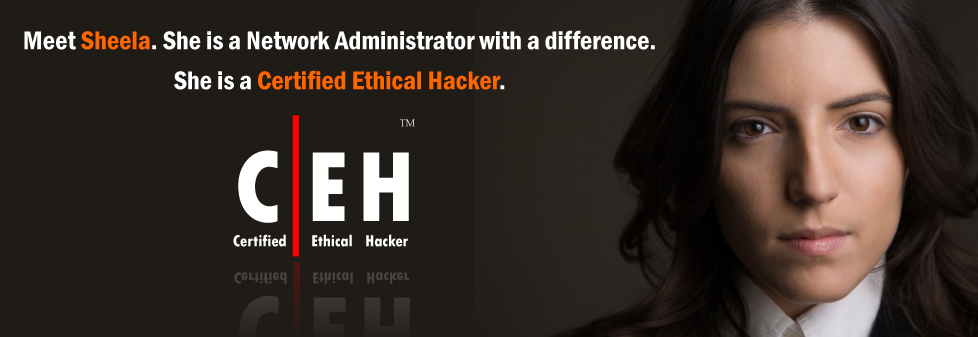Last November 16, 2012, PHIWUG or Philippine Windows Users Group launched an event - WINDOWS SERVER 2012 Rocks! Microsoft MVP John Delizo invited me to talk about Multiple and Remote Server Management. The event was really fun and it's an honor to be part of the PHIWUG Core Group!
Saturday, December 29, 2012
Thursday, December 27, 2012
Windows Server 2012 Installation Guide
Today I am going to show you a step-by- step guide on how to install a Windows Server 2012 in a computer. It's also a good idea to install Windows 2012 inside a virtual machine if you're looking to evaluate its new features, functions and capabilities.
Ok now let's cut it short, let's begin our tutorial!
Make sure that your BIOS is configured to run or boot first from your installation media whether if your installation media is a DVD or a USB drive. To make your Windows Server 2012 image file bootable inside a USB drive, follow the steps here - How to Create a Bootable Flashdrive for your Windows OS
If you're interested in installing Windows Server 2012 inside a virtual machine, I would suggest using Hyper-V client as it is a built-in feature in Windows 8 64-bit OSes. To enable the Hyper-V client in your Windows 8 64-bit PC, follow the steps here - Enable the Windows 8 Feature: Client Hyper-V
1. Run your computer to boot from your installation media. Windows 2012 will automatically load the installation files.
Ok now let's cut it short, let's begin our tutorial!
Make sure that your BIOS is configured to run or boot first from your installation media whether if your installation media is a DVD or a USB drive. To make your Windows Server 2012 image file bootable inside a USB drive, follow the steps here - How to Create a Bootable Flashdrive for your Windows OS
If you're interested in installing Windows Server 2012 inside a virtual machine, I would suggest using Hyper-V client as it is a built-in feature in Windows 8 64-bit OSes. To enable the Hyper-V client in your Windows 8 64-bit PC, follow the steps here - Enable the Windows 8 Feature: Client Hyper-V
1. Run your computer to boot from your installation media. Windows 2012 will automatically load the installation files.
Thursday, December 20, 2012
Add Programs to the RemoteApp Programs List - RDS
I remember one of my student in Windows Server Network Infrastructure Management Training asked me this question, "How do we add programs to the RemoteApp Programs List in the RDS server?" He asked me this question because I am currently demonstrating the features and capability of an RDS server in Windows 2008 R2.
Today, I am going to show you on how we can add programs to the RemoteApp Program Lists in RDS. Of course, this will be a step by step guide with images. I got the guide from technet, I just simply inserted my own server images on it.
So, let's start!!
Add Programs to the RemoteApp Programs List
To make a program available remotely to users through RemoteApp Manager, you must add the program to the RemoteApp Programs list.
1. On the RD Session Host server, open RemoteApp Manager. To open RemoteApp Manager, click Start, point to Administrative Tools, point to Remote Desktop Services, and then click RemoteApp Manager.
Today, I am going to show you on how we can add programs to the RemoteApp Program Lists in RDS. Of course, this will be a step by step guide with images. I got the guide from technet, I just simply inserted my own server images on it.
So, let's start!!
Add Programs to the RemoteApp Programs List
To make a program available remotely to users through RemoteApp Manager, you must add the program to the RemoteApp Programs list.
1. On the RD Session Host server, open RemoteApp Manager. To open RemoteApp Manager, click Start, point to Administrative Tools, point to Remote Desktop Services, and then click RemoteApp Manager.
Thursday, December 6, 2012
Create a Public Folder Database
Public folders are designed for shared access and provide an easy and effective way to collect, organize, and share information with other people in your workgroup or organization. A public folder database is a database that stores public folders, indexes their contents, and assists in the replication of the folders with other servers. A public folder database is stored as an Exchange database (.edb) file.
Use the EMC to create a public folder database
1. In the console tree, navigate to Organization Configuration > Mailbox.
Exchange 2010: Configure Mailbox Server Properties
To configure the Mailbox servers in your organization, you can either use the Mailbox node in the Exchange Management Console (EMC) or the Set-MailboxServer cmdlet in the Exchange Management Shell.
Use the EMC to configure Mailbox server properties
1. In the console tree, select the forest you want, and then navigate to Server Configuration > Mailbox.
Subscribe to:
Posts (Atom)