So basically, it's the replacement of Microsoft VPC and Windows VPC. All I can say is, this virtualization program from Microsoft is a powerful tool!
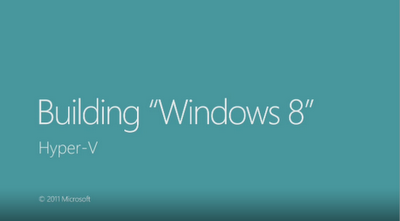
Hardware Requirements
1. Hyper-V supports the creation of both 32-bit and 64-bit operating systems in virtual machines.
2. 4 GB of RAM is required. The RAM on your computer running Client Hyper-V is allocated and deallocated dynamically as required by the virtual machines. You can run several virtual machines on a computer running Client Hyper-V (also called a “host”) that has the minimum 4 GB of RAM, but you will need additional RAM for 5 or more virtual machines, depending on the RAM requirements for each virtual machine.
Software Requirements
1. To use Client Hyper-V, you must first enable the feature.
How to Enable the Client Hyper-V in your Windows 8 PC?
- On the Control Panel, click Programs, and then click Programs and Features.
- Click Turn Windows features on or off.
- Click Hyper-V, click OK, and then click Close.
- The system will install the Hyper-V Client on your PC, you'll notice that Hyper-V Manager & Virtual Machine Manager will appear in your Windows 8 Welcome Screen.
Congratulations! You're done installing Hyper-V Client on your Windows 8 PC! Enjoy!


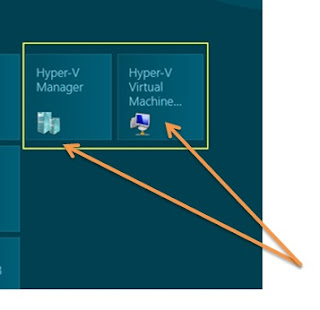
Hyper V is one of the favorites.. I will try this later
ReplyDelete