Windows 8 - It's Windows reimagined and reinvented from a solid core of Windows 7 speed and reliability. It's an all-new touch interface. It's a new Windows for new devices. It's very easy to use and got a wonderful graphics.
So today, I am going to show you on how to create a bootable USB drive with Windows 8 installation file so that you'll be able to install Windows 8 on your PC or laptop by simply using a USB flash drive . So let's now start!
First and foremost, I used a usb flash drive to install Windows 8 as it is more faster and more reliable than DVD or CD medias. Make sure that your USB drive is at least 4Gb in size.
The question here now is, how do I install Windows 8 image file into a usb flash drive? Here's how.
1. I used a program called Windows 7 USB/DVD download tool, it's free to download via the Microsoft Store website, download the application and install it on your PC. Go to this link to download the Windows 7 USB/DVD download tool -> http://www.microsoftstore.com/store/msstore/html/pbPage.Help_Win7_usbdvd_dwnTool.
2. Open the Windows 7 USB/DVD download tool program. You'll notice that there are 4 steps to complete the procedure. In the first step, the program will ask you for the source file of your Windows OS stored in an ISO file. Click Browse and locate the Windows OS ISO file.
3. Then, locate the ISO file. Let's say our ISO file here is Windows 8 x86. Click Open.
4. Ok, so the Windows 8 x86 has been setup as the source ISO file. Click Next to proceed.
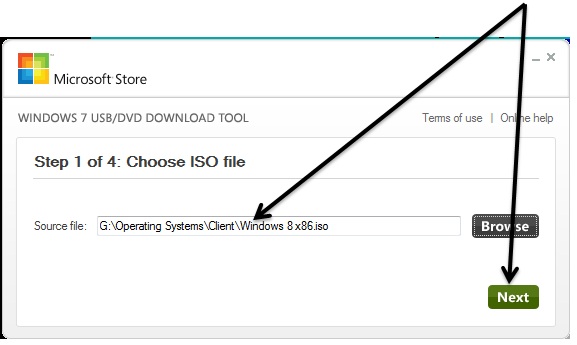
5. Now, choose the media type. Since I'd like to have my USB device to store the installation files of Windows 8, I will choose USB device.
6. Make sure that you have chosen the specific usb drive for your installation files. Then, click "Begin copying" to start the procedure.
7. It will prompt you to Erase the USB Device, click OK to continue.
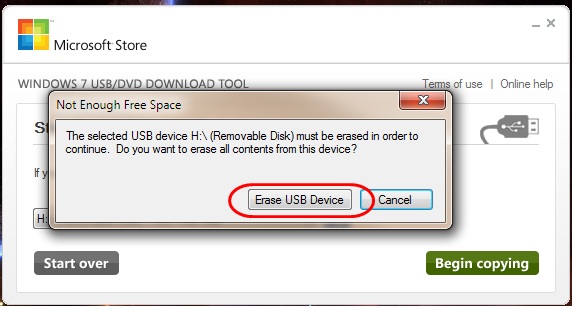
8. That's it! Congratulations! Your USB flash drive is now bootable and you can now install Windows 8 from it.
Make sure to boot your USB drive as the first boot device in order to run the Windows 8 setup on your PC. In my next tutorial, I am going to show you on how to install Windows 8 on your PC so stay tuned!
.:: RB ::.







This comment has been removed by a blog administrator.
ReplyDelete