These topics can help you plan the deployment of Microsoft Exchange Server 2010 into your production environment. I have indicated the complete lists of topics for deploying Microsoft Exchange 2010.
a. Preparing for Installing Exchange
- Hardware and Software Requirements
- Preparing the Active Directory domain and schema
- Ensuring correct Domain Functional Level
- Configuring DNS and Sites to support the Exchange server environment
b. Installing Exchange Prerequisites
- Windows PowerShell 2.0
- Microsoft .NET Framework 3.5
- WinRM 2.0
- 2007 Office System Converter: Microsoft Filter Pack
c. Installing Exchange
- Standard and Custom Installation
- Command-line installation
- Exchange Readiness check
- Post-Installation Tasks
d. Verifying and Troubleshooting an Exchange Server installation
Hardware and Software Requirements
a. Processor
- x64 architecture-based computer with Intel processor that supports Intel 64 architecture (formerly known as Intel EM64T)
- Hub Transport: 8 cores will support several Mailbox servers and thousands of mailboxes
- Client Access: 4 cores will support the needs of a large organization. 2 cores will support organizations with a small number of mailboxes or insufficient non-MAPI client traffic
- Unified Messaging Server: recommend configuration is 8 cores, while 2 or 4 cores will suffice for smaller organizations
- Mailbox Server: 4 cores should be able to host several thousand mailboxes
b. Memory
- Edge Transport: 2GB minimum, 16GB max, 1GB per core recommended
- Hub Transport: 2GB minimum, 16GB max, 1GB per core recommended
- Client Access Server: 2GB minimum, 16GB max, 2GB per core recommended
- Unified Messaging Server: 4GB minimum, 8GB max, 2GB per core recommended
- Mailbox Server: 2GB minimum, 64GB max, 4GB plus 3-30MB per mailbox recommended
c. Operating System
- 64-bit edition of Windows Server 2008 Standard with Service Pack 2 (SP2)
- 64-bit edition of Windows Server 2008 Enterprise with SP2
- 64-bit edition of Windows Server 2008 R2 Standard with SP1
- 64-bit edition of Windows Server 2008 R2 Enterprise with SP1
- Windows Server 2008 Datacenter RTM or later
- Windows Server 2008 R2 Datacenter RTM or later
Preparing the Active Directory domain and schema
Install the Windows Server 2008 R2 operating system prerequisites
1. On your exchange server install the following prerequisites - .NET Framework 3.5, Remote Server Administration Tools, IIS (IIS 6 Metabase Compatibility, IIS Management Console, IIS WMI Compatibility, Basic Authentication, Windows Authentication, Digest Authentication, Dynamics Content Compression, and Static Content Compression), Desktop Experience, and Microsoft Office 2010 Filter Packs. To install these features via the PowerSchell script, proceed to Step 2.
2. On the Start menu, navigate to All Programs > Accessories > Windows PowerShell. Open an elevated Windows PowerShell console, and run the following command.
3. Use the Add-WindowsFeature cmdlet to install the necessary operating system components:
4. Prepare the schema. Launch the installer on your server. Open a command prompt as an administrator. Navigate to the Exchange 2010 Installer and the command setup /PrepareSchema
5. Let the setup process to complete as shown in the image below.
6. The setup will complete copying the setup files, organization checks and extending the Active Directory schema progress after few minutes.
7. Now we are done preparing the schema, next step is we need to prepare the Active Directory by
typing in command setup /PrepareAD /OrganizationName:{YourOrg}
8. Next is we need to prepare the domain by typing in setup /PrepareDomain
9. Navigate to the Exchange 2010 Installer and double click the setup.exe. Notice that Step 1 and
Step 2 has been greyed out. Click Step 3 and choose Install only languages from the DVD.
10. Then click Step 4: Install Microsoft Exchange
11. You will be redirected to Exchange Server 2010 Setup, click Next.
12. Click I accept the terms in the license agreement and click Next.
13. Enable or Disable the Exchange Error Reporting feature, then click Next.
14. We only need Hub Transport, Client Access, Mailbox and Exchange Management Tools to make Exchange running. So choose Typical Exchange Server Installation and click Next.
15. On the Client Settings, click No and Next. We will only install Outlook 2010 on this laboratory.
16. On the Configure Client Access server external domain, leave the default settings and click Next.
17. Define the Customer Experience Improvement Program. On this laboratory, we won’t be joining the program at this time. Click Next
18. Prerequisites will be checked, if everything is in OK status, click Install.
19. Click Finish.







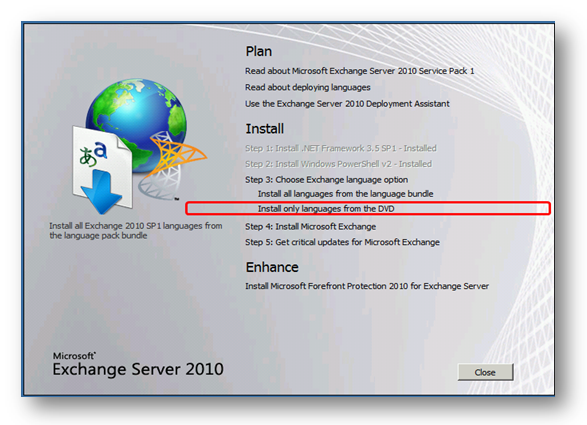










No comments:
Post a Comment